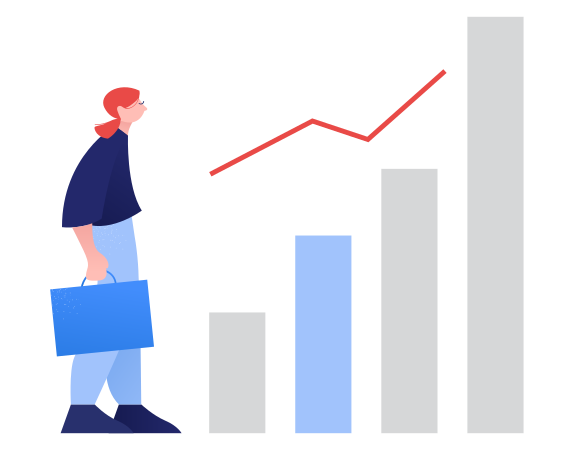How to Use Google Keyword Planner for Free: A Step-by-Step SEO Guide (2025 Edition)
Every successful SEO strategy starts with keyword research. Whether you’re launching a new blog, updating your website, or planning content for a business, choosing the right keywords is crucial. And the good news? You don’t need to pay to get started.
Google Keyword Planner is a free tool from Google Ads that helps you discover the exact terms people are searching for. While it’s designed primarily for advertisers running paid search campaigns, it’s just as effective for organic SEO keyword research.
In this step-by-step guide, you’ll learn how to use Google Keyword Planner to find high-value keywords, filter results, evaluate competition, and more—without spending a dime. Let’s dive in and unlock the full power of this essential SEO tool.
What Is Google Keyword Planner?
Google Keyword Planner is a keyword research tool built into the Google Ads platform. Its original purpose is to help advertisers discover keywords for their campaigns and estimate the cost of advertising on those terms.
But beyond paid advertising, it offers a treasure trove of keyword data for SEO. Bloggers, marketers, and business owners use it to:
- Find relevant keywords for their niche
- Understand what their target audience is searching for
- Explore search volumes and competition
- Plan and structure SEO-friendly content
The best part? It’s completely free to use, and the insights it provides can significantly improve your website’s visibility on Google.
How to Access Google Keyword Planner
To get started with Keyword Planner, follow these steps:
- Sign into your Google account (or create one if you don’t have it).
- Visit the Google Ads homepage and click “Start now.”
- Choose “Expert mode” when prompted. If you land in “Smart mode,” switch to “Expert mode” from the tools icon in the top-right corner.
- You’ll be asked to set up a campaign—but don’t worry. You can skip campaign creation by clicking “Create an account without a campaign.”
- Once inside your Google Ads dashboard, go to Tools & Settings > Planning > Keyword Planner.
Congratulations! You now have full access to Google Keyword Planner.
Discovering New Keywords
Once you’re inside the tool, you’ll see two options:
- Discover new keywords
- Get search volume and forecasts
Choose “Discover new keywords” for SEO research.
Next, you’ll have two options:
- Start with keywords – Enter words or phrases related to your business or content.
- Start with a website – Input your own website or a competitor’s to get keyword ideas based on the content.
Example: If you enter “running shoes,” Keyword Planner will return hundreds of related keyword suggestions.
Before clicking “Get Results,” select:
- Language: Choose the language of your target audience
- Location: Choose your geographical target (country, region, or city)
Hit Get Results to generate a list of keyword ideas along with useful metrics.
Refining and Filtering Your Keyword List
Once your keyword results appear, you can filter and refine them to focus on the most relevant terms for your SEO strategy.
Key Filtering Options:
- Keyword text filter: Include or exclude specific terms (e.g., remove “cheap” if you’re a luxury brand)
- Semantic match: Filter terms with similar meanings (not just exact words)
- Brand filters: Remove keywords tied to specific brands you don’t sell
- Refine Keywords panel: Uncheck irrelevant keyword categories to narrow your results
For example, if you’re selling high-end products, you might filter out keywords like “budget” or “discount.”
You can also save irrelevant terms as negative keywords (mainly for PPC use), which prevents them from affecting ad campaigns. For SEO, these filters help you avoid writing content for low-quality or unrelated searches.
Understanding Keyword Metrics
Google Keyword Planner provides several metrics to help evaluate keyword performance:
Key Metrics:
- Average Monthly Searches: Gives an estimate of how often a term is searched each month.
- Competition: Indicates how many advertisers are bidding on the keyword. (High competition often means high SEO difficulty.)
- Top of Page Bid (Low & High Range): Shows how much advertisers are bidding for the top ad position. This can hint at the keyword’s value.
Though originally for PPC, these metrics are useful in SEO. For example, keywords with moderate competition and decent volume may present great opportunities to rank.
To sort keywords by popularity or competitiveness, click on the column headers (e.g., “Avg. Monthly Searches”).
Separating SEO vs. PPC Keywords
Understanding keyword intent is key when deciding which terms to use for SEO and which are better suited for paid advertising.
The Four Types of Search Intent:
- Navigational – Searching for a specific website (e.g., “Nike official site”)
- Informational – Looking to learn more about a topic (e.g., “best running shoes for beginners”)
- Commercial – Researching options before purchase (e.g., “top running shoe brands”)
- Transactional – Ready to take action (e.g., “buy Nike Air Zoom Pegasus 40”)
For SEO, focus more on informational and commercial intent keywords. These help you attract readers in the research phase and build authority.
PPC campaigns benefit most from transactional and commercial intent keywords, where users are more likely to convert quickly.
Evaluating Keyword Competition
Ranking for a keyword isn’t just about volume—it’s also about how hard it is to outrank others already on page one.
In Google Keyword Planner, the competition level is based on how many advertisers are bidding on the keyword:
- Low: Easier to rank or advertise for
- Medium: Moderate competition
- High: Very competitive
While these metrics are geared toward advertisers, they still give you a sense of how saturated the keyword space is. Aim for medium or low competition keywords with decent search volume to give your content the best chance to rank.
Use filters like:
- Competition = Low/Medium
- Avg. monthly searches = 1K–10K
To spot opportunities you can realistically rank for.
Forecasting Performance for Paid Keywords
If you’re also planning a PPC campaign, the Keyword Planner lets you forecast your performance based on your saved keywords.
How to Do It:
- Click the “Forecast” tab
- Add your saved keywords to the plan
- Adjust settings like bid strategy, campaign dates, and budget
- Review projected results like:
- Estimated clicks
- Impressions
- Cost per click (CPC)
- Total spend
This feature is especially useful for eCommerce sites or businesses planning simultaneous SEO and PPC strategies.
Final Tips for Smarter Keyword Research
Using Google Keyword Planner is a fantastic start, but to get the most from your keyword research:
Pro Tips:
- Focus on long-tail keywords: These are longer, more specific phrases with lower competition.
- Track search intent: Always consider what the searcher is looking for.
- Keep your keyword list updated: Trends shift over time—revisit your research every few months.
- Use keywords naturally: Don’t stuff your content—focus on flow and readability.
- Organize keywords by topic: This makes content planning easier and supports topic clusters for SEO.
Combining these tips with the powerful insights from Keyword Planner can elevate your organic traffic.
Conclusion
Google Keyword Planner is more than just a tool for advertisers—it’s a powerful, free SEO keyword research tool that anyone can use. From discovering new keyword opportunities to understanding search intent and competition, it equips you with everything you need to build a successful SEO strategy.
Whether you’re a beginner or a seasoned marketer, learning to navigate Keyword Planner effectively can give you a competitive edge. And the best part? It doesn’t cost a thing.
So what are you waiting for?
Log into Google Ads, open Keyword Planner, and start finding your next high-ranking keyword today.