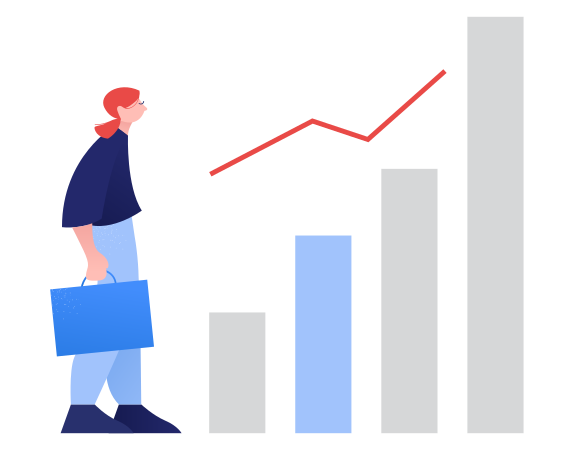Google Advanced Search: How to Search Smarter and Find Better Results
1. Introduction
In an age of information overload, finding accurate, relevant content quickly is more important than ever. Whether you’re a student working on a research paper, a journalist verifying sources, or a marketer analyzing competitors, efficient web research is a critical skill. But relying solely on basic Google searches can often lead to irrelevant results, outdated information, or a frustrating amount of noise.
Traditional Google search is great for general queries, but it doesn’t always help when you need precision. For example, trying to find scholarly articles, recent data, or content from specific regions or websites can be tedious and time-consuming using only basic keywords.
That’s where Google Advanced Search comes in. It’s a powerful tool designed to help users filter, refine, and target their searches with pinpoint accuracy. From using built-in filters to leveraging advanced search operators, it allows academics, writers, marketers, and researchers to uncover more relevant, trustworthy, and useful content—faster and with less hassle.
2. What Is Google Advanced Search?
Google Advanced Search is a powerful extension of the standard Google search engine that allows users to refine their queries using specific filters and advanced search parameters. Rather than sifting through hundreds of unrelated results, this tool helps you zero in on exactly what you’re looking for—whether it’s a PDF file, a recent article from a specific region, or content published on a particular website.
Unlike a standard Google search, which returns broad results based on general keywords, Google Advanced Search gives users more control. You can filter by language, region, last update date, site or domain, file type, and usage rights—all from a user-friendly interface at google.com/advanced_search. This allows for greater precision and dramatically improves the relevance of your search results.
For example, let’s say you’re researching “HR software” but want information specifically from the United Kingdom. A regular search may show a global mix of results, but an advanced search allows you to filter for the .uk domain and UK region, delivering far more targeted information.
In short, Google Advanced Search transforms casual browsing into focused research. Whether you’re an academic looking for scholarly sources, a writer seeking credible references, or a marketer analyzing competitors, this tool helps you find high-quality, relevant results faster—with far less effort.
3. How to Use Google’s Advanced Search Page
Google’s Advanced Search page offers a user-friendly interface that makes it easy to fine-tune your search without needing to remember complex commands. To access it, simply go to google.com/advanced_search.
Start with the “Find pages with…” section. Here, you can enter words or phrases you want to include or exclude. You can also specify exact word matches, variations, or phrases that appear in the title or body of the page.
Next, scroll down to the “Then narrow your results by…” section, where you’ll find powerful filters:
- Language: Choose the language of the content you want to find.
- Region: Limit results to content relevant to a specific country or location.
- File type: Search for specific formats like PDFs, DOCs, or PPTs.
- Usage rights: Filter results by license type—especially helpful for finding images or documents you can reuse.
- Site or domain: Restrict your search to a specific website or top-level domain (e.g., .edu or .uk).
- Last update: Find the most recent content, ideal for fast-changing topics.
This graphical interface (GUI) is great for beginners or occasional users. However, if you frequently conduct in-depth searches, combining this with advanced search operators directly in the standard Google search bar can save time and add flexibility.
In short, the Advanced Search page is ideal when you need high-precision results without memorizing syntax.
4. Mastering Google Advanced Search Operators
Search operators are special symbols or words you can add to your queries in the Google search bar to get more precise results. They act as shortcuts to filter and refine searches—especially helpful when the Advanced Search GUI isn’t flexible enough or when you want faster control directly from the search bar.
Here are some of the most commonly used Google Advanced Search operators and how they work:
- Quotation marks (” “)
Use quotes to find exact matches of a phrase.
Example: “digital marketing strategies” returns only pages with that exact phrase. - Minus sign (-)
Exclude a word or phrase from your search results.
Example: digital marketing -social removes results that mention “social.” - Asterisk (*)
Acts as a wildcard or placeholder for any unknown term(s).
Example: “top * marketing tools” could return results like “top 10 marketing tools” or “top free marketing tools.” - AND / OR
Use AND to require both terms in results, or OR to show results with either.
Examples:- email AND automation shows results that include both words.
- SEO OR SEM shows results that mention either term.
Example in Action: Academic Research with Specific Exclusions
Suppose you’re researching American folk culture but want to avoid results about music. A standard search for american folk culture returns many music-related pages.
To filter that out, you could search:
“american folk culture” -music
This tells Google to return only pages that contain the exact phrase “american folk culture” and exclude any that mention “music.” If you’re looking for visual arts specifically, you might try:
“american folk culture” AND “visual arts” -music
By combining operators, you can narrow your focus and eliminate irrelevant clutter—saving time and improving research accuracy.
Once mastered, these operators become powerful tools for academics, marketers, journalists, and anyone seeking targeted insights online.
5. Exploring Trusted Sources with Search Operators
One of the most effective ways to enhance the quality of your research is by targeting credible and niche sources. Google’s advanced search operators allow you to focus your queries on trustworthy domains, specific websites, or content formats.
Here are a few powerful operators for this purpose:
- site:
Use this to search within a specific website or domain.
Example: site:nationalgeographic.com climate change shows only pages from National Geographic about climate change. - filetype:
Limit your results to specific file formats such as PDFs, DOCs, or PPTs—great for academic papers, reports, and presentations.
Example: marketing trends filetype:pdf - source: (for Google News searches)
Find articles from a particular news outlet.
Example: AI tools source:bbc.com shows news articles from the BBC about AI tools.
Use Case: Searching Trusted Domains
If you want high-authority information—especially for academic or government research—search within .gov or .edu domains:
Example: site:.gov water conservation
This returns only U.S. government websites discussing water conservation.
Example: Exploring Folk Art on a Museum Site
Suppose you’re researching folk portraiture. You could search:
portraiture site:folkartmuseum.org
This limits results to the American Folk Art Museum’s website, ensuring you’re pulling data from a reliable and specialized source.
These operators help you cut through the noise and focus on sources that are accurate, reputable, and relevant to your specific topic.
6. Analyzing Competitor Content Using Google Search
For marketers, SEO professionals, and business owners, understanding a competitor’s online content strategy can provide valuable insights. Google’s search operators offer a simple yet powerful way to assess what topics a competitor covers, how often they publish, and how their content is structured.
Start with the site: operator to view all pages indexed by Google from a specific domain. For example:
site:competitor.com
This reveals a list of all publicly indexed pages from the competitor’s website—useful for gauging the site’s content volume and structure.
To dig deeper into topic-specific content, try:
site:competitor.com topic
Example: site:bamboohr.com recruiting
This returns only the pages on BambooHR’s website that mention or focus on “recruiting.”
Use inurl: or allinurl: to find pages where certain keywords appear in the URL itself—typically an indicator of content focus.
Examples:
- inurl:recruiting site:competitor.com
- allinurl:best hr software site:competitor.com
These help you uncover how a competitor structures content around specific terms, which may indicate key business priorities or SEO strategies.
Visual Content Analysis
Once you gather URLs, analyze the pages manually or using tools. Pay attention to:
- Page topics: What themes are they consistently covering?
- Content frequency: How regularly is new content published?
- Page structure: Are they using blogs, landing pages, FAQs, or gated content?
This analysis can inform your own content strategy—revealing gaps to target, keywords to explore, or even backlink opportunities.
By mastering these operators, you can transform Google Search into a free and efficient competitor research tool.
7. Finding Backlink Opportunities with Search Operators
Backlinks are crucial for improving a site’s authority and search rankings. One effective way content marketers discover link-building opportunities is by using Google’s advanced search operators to locate relevant websites open to collaboration or guest contributions.
Here are a few powerful operators to help identify these opportunities:
- intitle: or allintitle:
These help find pages with specific words in the title—ideal for targeting resource pages or “best of” articles.
Example: intitle:best HR tools - inurl:
Use this to find URLs that contain specific phrases commonly associated with guest posts or contributions.
Example: human resources inurl:write-for-us
This will surface HR-related sites that may accept guest submissions. - allintext:
Use this to search for mentions of your brand or topic within the body text of web pages.
Example: allintext:renew hr
This can help you locate unlinked mentions that you may be able to convert into backlinks.
Evaluating Link Opportunities
Not all backlink prospects are equal. Before reaching out, evaluate the quality of the site by checking:
- Domain authority
- Topical relevance
- Traffic and engagement
- Content quality
Once you find a solid opportunity, craft a personalized outreach message. Highlight your expertise, suggest a relevant content idea, and explain how your link adds value to their audience.
Using these operators regularly can help you build a targeted list of backlink prospects—without paid tools—and develop stronger domain authority over time.
8. Expert Tips for Smarter Google Searches
Mastering Google search isn’t just about using operators—it’s also about thinking strategically. Here are expert tips to refine your queries and get more accurate, intent-matched results.
- Reorder Keywords to Change Search Intent
Google interprets the order of words.
Compare:
- free HR software for small business vs.
- small business HR software free
The first leans toward software lists, while the second may favor download-ready tools.
- Use Keyword Modifiers
Add specificity using modifiers like:
- “best,” “top,” “2025,” “free,” “guide,” “vs”
Example: best email marketing tools 2025
- Explore “People Also Ask” and Related Searches
Scroll through these SERP features to discover new angles, FAQs, or keyword ideas you hadn’t considered. These suggestions are based on real user behavior.
- Cross-Reference with Multiple Queries
Run slightly varied searches to capture different results.
Example:
- remote team management tools
- tools for managing remote teams
Each version may surface unique results or content formats.
- Combine Operators for Precision
Pair multiple operators to fine-tune your search.
Example:
site:.edu filetype:pdf “climate change policy”
This finds PDFs on .edu sites specifically mentioning that phrase.
These techniques go beyond surface-level searching and help you extract targeted, high-quality information quickly—ideal for professionals, researchers, and digital marketers alike.
9. Conclusion
Google Advanced Search is a powerful tool that transforms how you navigate the web. By going beyond basic search queries, you gain access to more efficient, accurate, and relevant information—whether you’re conducting academic research, analyzing competitors, or building backlinks.
With the right mix of filters and search operators, you can quickly zero in on the exact content you need, cutting through noise and saving valuable time.
Don’t be afraid to experiment. Try combining different operators, reorder your keywords, and explore SERP features to uncover hidden insights.
In today’s fast-paced digital world, smart searching is a competitive edge. The better your search, the better your research—and ultimately, your results.