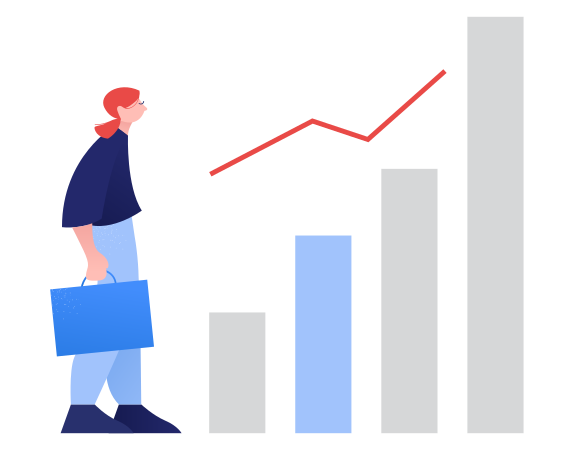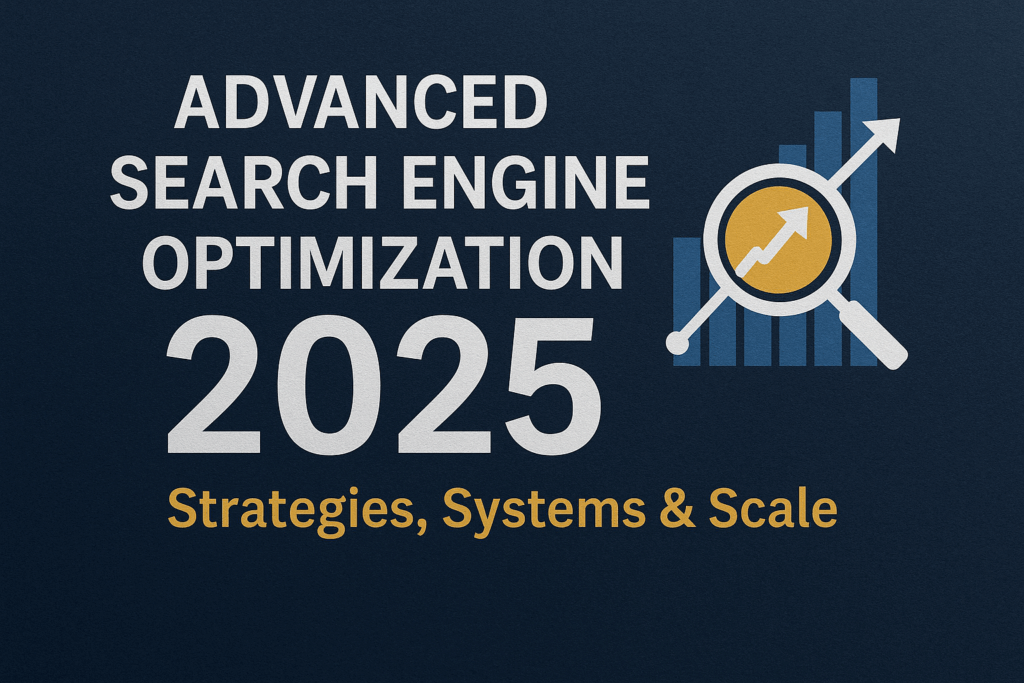Boost Your Rankings: How to Use 6 Free Google SEO Tools to Improve Visibility
Introduction
In today’s digital landscape, ranking high on Google isn’t just a nice-to-have it’s essential. Whether you’re running a personal blog, an eCommerce store, or a local service business, search engine visibility directly affects your traffic, credibility, and revenue. The higher your website ranks, the more likely users are to click through, trust your content, and take action.
Search Engine Optimization (SEO) is the key to earning that visibility. But for many marketers, content creators, and small business owners, the process can feel overwhelming especially when budget is tight. Fortunately, Google offers a powerful suite of free SEO tools that help you monitor, analyze, and improve your website’s performance without spending a dime.
In this guide, we’ll explore six essential free tools from Google that can elevate your SEO strategy:
- Google Search Console – to track search performance and fix technical issues
- Google Analytics 4 (GA4) – to understand visitor behavior and traffic sources
- PageSpeed Insights – to optimize page loading speed
- Google Business Profile – to boost visibility in local search
- Google Keyword Planner – to uncover relevant keyword opportunities
- Google Trends – to monitor trending topics and seasonal search demand
Google Search Console: Your SEO Control Room
What Is Google Search Console (GSC)?
Google Search Console (GSC) is a free tool provided by Google that gives you detailed insights into how your website performs in search results. It’s essentially your SEO command center, providing crucial data to help you monitor, maintain, and troubleshoot your site’s presence in Google Search.
Whether you’re a blogger, eCommerce site owner, local service provider, or SEO professional, GSC is an essential platform for identifying how Google views your website and what improvements you can make to enhance visibility.
Key Features of GSC Explained
Performance Report
This report offers detailed metrics like:
- Total Clicks: How many users clicked your pages from search results.
- Impressions: The number of times your site appeared in search results.
- Click-Through Rate (CTR): Clicks divided by impressions—an indicator of how compelling your titles and descriptions are.
- Average Position: Your average ranking for specific queries.
Use this data to analyze what’s working, which keywords are driving traffic, and where you can improve.
URL Inspection Tool
Check the indexing status and health of any individual URL on your site. This tool helps you:
- See whether a URL is indexed or blocked.
- View crawl history and mobile usability.
- Request indexing for updated pages.
Core Web Vitals Report
This focuses on user experience and page performance, especially:
- Loading speed (Largest Contentful Paint – LCP)
- Interactivity (First Input Delay – FID)
- Visual stability (Cumulative Layout Shift – CLS)
Improving Core Web Vitals is a ranking factor and directly affects bounce rates and user satisfaction.
Page Indexing Report
Discover which pages on your site are indexed and which are excluded (and why). This is crucial for ensuring that your important content appears in search results.
Sitemap Management
Submit your XML sitemap to help Google crawl and index your site more efficiently. You can monitor sitemap processing status and errors here.
Security & Manual Actions
Stay protected by monitoring for manual penalties, malware infections, or hacked content. Google will notify you here if your site violates guidelines or is compromised.
Links Report
Get insights into:
- Internal links (your site’s internal structure)
- External backlinks (who is linking to you)
- Top linked pages and anchor text
This helps you understand your authority and link profile strength—important for off-page SEO.
How to Set Up and Verify Your Site in GSC?
Domain vs URL Prefix: What’s the Difference?
- Domain property: Tracks all subdomains and protocols (e.g., https://blog.example.com, http://www.example.com)
- URL prefix property: Tracks only one exact URL path (e.g., https://www.example.com)
Choose domain property for comprehensive tracking if you own the full domain.
Step-by-Step Setup and Verification Guide:
- Go to Google Search Console.
- Click “Add Property”.
- Enter your domain or URL prefix.
- For domain verification, use DNS verification (Google provides a TXT record for your DNS provider).
- For URL prefix, you can verify via:
- HTML file upload
- Meta tag insertion
- Google Analytics/Tag Manager
- Once verified, Google starts collecting data.
How to Use GSC to Improve Your SEO
Identify Keyword Opportunities
Use the Performance report to find high-impression, low-CTR keywords. These are prime targets for content updates, better titles, and meta descriptions.
Fix Indexing and Crawling Errors
The Page Indexing report highlights problems like “Crawled – currently not indexed” or “Blocked by robots.txt.” Fix these to ensure content appears in search.
Monitor Mobile Usability
GSC checks if your site is mobile-friendly. Fix issues like small text, clickable elements too close together, or viewport misconfigurations to ensure optimal mobile SEO.
Detect Declining Pages and Recover Rankings
If a previously top-performing page starts losing traffic, check:
- Position drops in the Performance report
- Indexing status in the URL Inspection tool
- User experience issues in Core Web Vitals
Regular monitoring can help you spot and address SEO drops before they impact your site significantly.
Google Analytics 4 (GA4): Know What Your Audience Loves
Introduction to GA4
Google Analytics 4 (GA4) is the next generation of Google’s web analytics platform, designed to provide a more complete view of how users interact with your website or app. Compared to its predecessor, Universal Analytics (UA), GA4 introduces a completely new data model that focuses on events rather than sessions, making it more flexible and insightful.
GA4 vs Universal Analytics: What’s Changed?
- Event-based tracking instead of session-based.
- Cross-platform tracking: Web and app data in one property.
- Enhanced privacy controls: Better compliance with GDPR and CCPA.
- No more bounce rate: Replaced by engagement rate.
- Predictive analytics: Uses AI to forecast user behavior trends.
Key Benefits for SEO and Content Marketing
- Deeper insights into user behavior across multiple platforms.
- Ability to track micro-conversions and content interactions (scrolls, video plays).
- Better understanding of audience segmentation to refine content targeting.
- Integration with Google Search Console and BigQuery for powerful analysis.
Key SEO-Centric Features of GA4
Realtime and Acquisition Reports
- See real-time user activity and where traffic is coming from (e.g., organic search, paid search, direct, referrals). This helps measure the immediate impact of new content or campaigns.
Traffic Source Attribution
- GA4 provides advanced models to track the true source of your traffic, whether it’s the first touch, last click, or data-driven attribution—great for understanding how SEO fits into your broader marketing funnel.
Session and User Engagement Reports
- Measure how users interact with your site through:
- Engaged sessions (lasting more than 10 seconds or having a conversion)
- Average engagement time
- Scroll depth, clicks, and interactions
This helps identify whether SEO-driven visitors are truly connecting with your content.
Conversion (Key Event) Tracking
- In GA4, you define key events as conversions—such as form submissions, newsletter signups, or purchases. Tracking these helps correlate organic traffic with meaningful business actions.
- Retention Metrics
Understand how well SEO-acquired users return to your site. High retention often reflects high-quality, engaging content that meets user needs.
Step-by-Step GA4 Setup for SEO
Installing GA4 via Google Tag Manager or gtag.js
Option 1: Google Tag Manager (GTM)
- Create a GA4 property in Google Analytics.
- In GTM, create a new tag:
- Tag type: Google Analytics: GA4 Configuration.
- Enter your Measurement ID from GA4.
- Set the trigger to “All Pages.”
- Publish the container.
Option 2: gtag.js
- Copy the gtag.js tracking code from GA4.
- Paste it inside the <head> section of every page on your site.
- Linking GA4 to Search Console
- Go to Admin > Product Links > Search Console Links in GA4.
- Click “Link” and select the verified property from Google Search Console.
- Confirm the data stream and complete the setup.
This integration enhances your reports by combining search visibility with user engagement data.
How to Use GA4 for Better SEO Decisions
Identify Top-Performing Landing Pages
Navigate to Reports > Engagement > Pages and Screens to find which landing pages bring in the most organic users. Focus on replicating the structure and topics of these high performers.
Compare Organic Traffic to Other Sources
Use Acquisition reports to compare Organic Search vs Direct, Referral, or Social traffic. This helps you determine how SEO fits into your multi-channel marketing.
Understand Bounce Rate vs Engagement Rate
GA4 doesn’t use traditional bounce rate. Instead:
- Engagement Rate shows the percentage of engaged sessions.
- Look for pages with low engagement and high drop-offs to optimize content or UX.
Track Conversions by Traffic Source
Set up key events (like form submissions or downloads), then go to Reports > Acquisition > Traffic Acquisition to view which sources drive the most conversions.
Segment Audience Behavior by Demographics
Use the User > Demographics and Tech reports to analyze:
- Which age groups and locations engage most with organic content.
- How devices or browsers affect behavior and SEO performance.
Page Speed Insights: Speed Up for Higher Rankings
Why Page Speed Matters for SEO
Page speed is more than just a user convenience—it’s a direct ranking factor in Google’s search algorithm. A slow-loading page can drive users away before they even engage, resulting in lost conversions and lower SEO performance.
- Google’s Core Web Vitals and Ranking Factors
Google introduced Core Web Vitals as part of its Page Experience update, emphasizing real-world performance metrics like loading speed, responsiveness, and visual stability. These vitals influence how Google ranks pages, especially on mobile devices.
- User Experience and Bounce Rate Connection
A slow website leads to high bounce rates. Users expect sites to load within 2–3 seconds, and delays increase the likelihood of abandonment. Improving speed enhances user satisfaction, dwell time, and conversion potential—all of which indirectly boost SEO.
Overview of PageSpeed Insights
Google PageSpeed Insights (PSI) is a free tool that evaluates the speed and performance of your web pages and offers actionable suggestions to improve them.
- Desktop vs Mobile Testing
PSI provides separate performance scores for mobile and desktop devices. Since Google uses mobile-first indexing, optimizing your mobile score should be a top priority.
- Performance Score Breakdown
The overall score (0–100) is calculated based on lab data, using six key metrics. The scoring is color-coded:
- Green (90–100): Good
- Orange (50–89): Needs Improvement
- Red (0–49): Poor
- Core Web Vitals Measured
- LCP (Largest Contentful Paint) – Measures how fast the largest visible element loads. Aim: ≤2.5 seconds.
- INP (Interaction to Next Paint) – Replaces FID. Measures responsiveness to user interaction. Aim: ≤200 ms.
- CLS (Cumulative Layout Shift) – Measures visual stability during load. Aim: ≤0.1.
How to Use PageSpeed Insights Effectively
How to Test Your Page
- Go to PageSpeed Insights.
- Enter your page URL and click “Analyze.”
- Review both mobile and desktop tabs for detailed feedback.
How to Read and Interpret Scores
- Lab Data: Simulated results for consistent testing.
- Field Data: Real-world data from Chrome users (if available).
- Opportunities: Actionable items to improve performance (e.g., compress images, reduce server response time).
- Diagnostics: Best practices not directly tied to score but useful.
Common Issues Identified by PSI
- Unused JavaScript/CSS: Bloated code slowing down rendering.
- Large image files: Unoptimized images hurt load times.
- Render-blocking resources: JavaScript and CSS delaying page rendering.
- Too many network requests: Can overload the browser and delay loading.
Implementing Recommended Fixes
- Image Optimization: Convert to next-gen formats like WebP.
- Code Minification: Minify HTML, CSS, and JavaScript.
- Lazy Loading: Load images only when users scroll to them.
- Defer JavaScript: Prevent non-essential scripts from blocking load.
- Use a CDN: Deliver content faster through geographically distributed servers.
Tools to Automate Speed Optimization
- Cloudflare or NitroPack: Automate caching, CDN, and image optimization.
- WordPress Plugins: Such as WP Rocket, W3 Total Cache, or LiteSpeed Cache.
- Image Tools: TinyPNG, ImageOptim, or ShortPixel for bulk image compression.
Google Business Profile: Dominate Local SEO
What Is Google Business Profile (GBP)?
Google Business Profile (formerly Google My Business) is a free tool that allows local businesses to appear in Google Search, Google Maps, and the Local Pack—the map-based results shown above regular organic listings for location-based searches.
- How It Impacts Local Pack and Maps Visibility
When someone searches for services like “dentist near me” or “best café in [city],” Google uses proximity, relevance, and prominence to display top business listings in the Local Pack. A well-optimized GBP increases your chances of showing up in this coveted space, significantly boosting visibility and traffic.
- Why Every Local Business Needs It
Whether you’re a retail shop, restaurant, law firm, or healthcare provider, GBP helps you connect with nearby customers actively searching for your services. It bridges the gap between online discovery and physical footfall or phone inquiries.
Core Features & Setup Tips for GBP SEO
Accurate NAP (Name, Address, Phone) Data
Ensure consistency in your business name, address, and phone number (NAP) across your GBP, website, and all other listings. This consistency boosts local SEO and builds trust with Google.
Business Category and Description Optimization
Choose primary and secondary categories that best match your services. Use the business description to naturally include important keywords, services, and your unique value proposition.
Photos, Videos, and Product Listings
Visual content plays a key role in engagement. Upload high-quality:
- Interior and exterior photos
- Product or service images
- Short videos showcasing your team, workspace, or work
You can also add products and services directly to your profile to improve discoverability.
Google Posts for Engagement
Create regular updates via Google Posts (events, offers, announcements). These appear directly in your business profile and help increase user interaction and SEO freshness signals.
Reviews and Ratings Management
Customer reviews influence both ranking and click-through rates. A high volume of positive, keyword-rich reviews can push your profile higher in local search results.
Q&A and Messaging
Use the Q&A section to proactively answer common queries. Enable messaging to respond to customer questions quickly—Google favors active, responsive businesses in local rankings.
Handle Customer Queries Quickly via Messaging
Enable and monitor GBP messaging. Responding promptly shows Google that your business is active and reliable, which can contribute to better rankings in the local pack.
How to Use GBP for Local SEO Success
Encourage and Manage Reviews
- Ask happy customers for reviews via email or SMS
- Respond professionally to all reviews, including negative ones
- Use keywords naturally when replying (e.g., “Thank you for choosing our dental clinic in Chicago…”)
Use Insights to Understand How People Find You
The Insights tab in GBP shows:
- How users found your listing (direct vs discovery)
- Which search queries led to views
- Where customers viewed you (Maps vs Search)
- What actions they took (calls, website visits, directions)
Use this data to adjust your content and marketing strategies.
Post Regularly to Improve Freshness Signals
Google favors active profiles. Share:
- Promotions
- Seasonal updates
- Blog snippets or tips
- Behind-the-scenes stories
Weekly posting keeps your profile dynamic and engaging.
Handle Customer Queries Quickly via Messaging
Enable and monitor GBP messaging. Responding promptly shows Google that your business is active and reliable, which can contribute to better rankings in the local pack.
Google Keyword Planner: Discover High-Impact Keywords
Introduction to Keyword Planner
Google Keyword Planner is primarily designed for advertisers running Google Ads campaigns. But smart SEOs and content creators have long used it as a free and reliable keyword research tool to discover what people are searching for.
How It Helps SEO Even Though It’s Built for Ads
While originally intended to help advertisers plan PPC campaigns, Keyword Planner is incredibly useful for SEO. It provides keyword ideas, search volume estimates, and competition levels—key inputs for crafting an SEO-driven content strategy.
Accessing the Tool via Google Ads
To use Keyword Planner:
- Go to Google Ads
- Sign in with your Google account and create an Ads account (no need to run a campaign)
- Navigate to Tools & Settings > Planning > Keyword Planner
- Choose either:
- “Discover new keywords” or
- “Get search volume and forecasts”
How to Use Keyword Planner for Organic Keyword Research
Discovering New Keyword Ideas
Enter broad terms (e.g., “digital marketing,” “vegan recipes”) to generate hundreds of related keyword ideas. Keyword Planner also groups suggestions into keyword clusters, making it easier to brainstorm topic categories.
Understanding Keyword Volume and Trends
Keyword Planner shows:
- Average monthly searches (range-based)
- Competition level (for Ads, but useful for SEO)
- Three-month or year-over-year change
- Seasonal interest fluctuations
This helps you pick timely and relevant keywords that align with audience demand.
Grouping Keywords by Themes
Use the tool’s built-in grouping to identify topic clusters. This supports your content siloing and helps you plan blog posts that support each other via internal linking.
Finding Long-Tail Keyword Opportunities
Instead of targeting highly competitive terms like “SEO tools,” look for long-tail versions like:
- “best free SEO tools for small business”
- “SEO tools without signing up”
These longer queries are easier to rank for and show stronger user intent.
Identifying Low-Competition, High-Reward Keywords
Even though Keyword Planner uses ad competition data, it offers clues about organic difficulty. Look for:
- Low or medium competition
- Decent search volume
- High commercial or informational intent
Pair these keywords with manual SERP analysis for better targeting.
Tips to Maximize Keyword Planner Output
Use Product/Service Filters
Narrow your research by setting industry-specific filters. For example, a wedding photographer could filter keywords under services related to “wedding,” “photography,” or “event.”
Set Location and Language Preferences
Targeting specific regions? Set your location to see search data relevant to cities, states, or countries. This is vital for local SEO and multilingual sites.
Export and Categorize Keywords for Content Planning
After gathering keywords, download them as a CSV file. Then:
- Categorize by topic
- Flag by intent (informational, transactional, navigational)
- Use them to build pillar pages, blogs, and FAQs
You can also integrate this data with keyword tracking or content calendar tools for ongoing SEO efforts.
Google Trends: Find What People Care About—Right Now
Why Google Trends Is an SEO Goldmine
Google Trends goes beyond simple keyword data—it provides a real-time snapshot of what users are actively searching for, how interest changes over time, and where searches are most popular. It’s a powerful, free tool for discovering hot topics and aligning your content strategy with audience intent.
Understand User Intent and Seasonality
With Google Trends, you can identify why people are searching certain terms—whether it’s to buy, learn, compare, or just explore. It also highlights seasonal spikes, which is especially useful for planning ahead (e.g., “Christmas gift ideas” in October).
Catch Rising Search Topics Early
By monitoring trending and breakout queries, you can jump on rising topics before your competitors do. This gives you a better shot at ranking fast while search volume is growing.
Key Features of Google Trends
- Real-Time Search Trends
Explore the “Trending Now” section to see real-time spikes in search interest, updated minute-by-minute. This is great for social media content, reactive blog posts, and viral video ideas.
- Regional Popularity Analysis
Google Trends shows where searches are most popular geographically, helping local businesses or region-focused marketers tailor content by city, state, or country.
- Term Comparisons Over Time
Compare up to five search terms to see which keyword is trending up or down. This is essential when choosing between similar keyword phrases.
- Related Queries and Breakout Keywords
Find new keyword opportunities with:
- Related topics: closely linked user interests
- Breakout keywords: explosive growth terms (often +5000%) that can help you rank quickly if you act fast
How to Use Google Trends for Content Strategy
Spot Emerging Keywords to Rank Fast
Track rising keywords before they peak. If “zero sugar soda” is surging, create related blog posts, product pages, or videos to capitalize on the interest early.
Tailor Blog Posts and Videos to Trending Queries
Use trending queries to:
- Create timely how-tos, guides, or opinion pieces
- Adjust your content tone or language based on what people are searching
Align Content Calendar with Seasonal Trends
Schedule your content around seasonal patterns. For example, “budget travel tips” spikes in spring, so publish content 4–6 weeks before the peak.
Compare Brand vs Competitor Interest
Track branded keyword interest over time. If your brand shows lower interest than competitors, use this insight to:
- Invest in awareness campaigns
- Increase publishing around branded terms
Combining the Tools for Maximum SEO Impact
Let’s see how these six tools work together for smarter SEO execution.
Use Case 1: From Keyword to Ranking
- Use Keyword Planner to discover a strong keyword with good search volume and moderate competition.
- Validate the keyword with Google Trends to ensure it’s not declining—and find related breakout terms.
- Publish optimized content, then monitor:
- Rankings, clicks, and impressions in Google Search Console
- Engagement and user paths in Google Analytics 4
- Run PageSpeed Insights to boost performance and loading speed for better UX and SEO.
- If the topic is locally relevant, promote the content via Google Business Profile with updates or posts.
Use Case 2: Optimizing an Underperforming Page
- Use GSC to identify pages with low CTR or a drop in search impressions.
- In GA4, check if the bounce rate is high or if users are exiting quickly.
- Run a PSI audit to check for speed or UX issues dragging the page down.
- Update keywords based on new insights from Keyword Planner and Google Trends.
- Track performance improvements in GSC and GA4 after making changes.
Bonus: Tips for Ongoing SEO Maintenance Using Google Tools
To keep your site SEO-healthy over the long term, make these practices a regular habit:
Monthly Audit Checklist Using GSC and GA4
- Review performance and impressions in GSC
- Track user engagement and top pages in GA4
- Look for pages with dropping metrics to refresh or reoptimize
Speed Checks Every Quarter with PSI
- Test all major landing pages
- Fix new issues as they appear
- Keep Core Web Vitals in good standing for rankings
Seasonal Topic Check-ins with Google Trends
- Use Trends to plan quarterly content themes
- Refresh old content tied to seasonal trends
- Identify opportunities for time-sensitive blog posts
Local Review and Profile Update with GBP
- Ask for new customer reviews monthly
- Update holiday hours, new photos, or new services
- Post at least once every two weeks
Keyword Re-research Every Quarter
- Use Keyword Planner to find new trends
- Use Google Trends to validate or discard outdated keywords
- Rework content calendars and pillar pages based on findings
Frequently Asked Questions (FAQs)
Q1. Are all these Google SEO tools really free?
Yes. All six tools—Google Search Console, GA4, PageSpeed Insights, Google Business Profile, Keyword Planner, and Google Trends—are completely free to use. Keyword Planner requires a Google Ads account, but you don’t need to run any ads to access keyword data.
Q2. Can I use these tools if I’m not technical?
Absolutely. These tools are designed for beginners and advanced users alike. Google provides easy-to-follow instructions, tutorials, and in-tool guidance to help non-technical users navigate and apply insights effectively.
Q3. Do I need all six tools to improve SEO?
Not necessarily. You can start with just one or two (like Google Search Console and GA4). However, using all six together gives you a more holistic view—from keyword discovery and performance monitoring to page speed, user behavior, and local visibility.
Q4. How often should I check these tools?
Here’s a general schedule:
- Search Console & GA4: Weekly
- PageSpeed Insights: Monthly or after major content/website changes
- Google Trends & Keyword Planner: Monthly or during new content planning
- Google Business Profile: Weekly for updates and reviews
Q5. Will these tools guarantee better Google rankings?
No tool can guarantee top rankings. However, these tools equip you with the insights, diagnostics, and optimization opportunities needed to significantly improve your chances of ranking higher and attracting more organic traffic.
Conclusion
Mastering SEO doesn’t have to mean investing in expensive tools or platforms. Google already offers a powerful suite of six free SEO tools that cover every aspect of optimization:
- Google Search Console for performance monitoring and issue detection
- Google Analytics 4 (GA4) to understand user behavior and traffic sources
- Page Speed Insights to boost loading speed and enhance Core Web Vitals
- Google Business Profile for improving local visibility and trust
- Google Keyword Planner to discover and plan your content strategy
- Google Trends to stay ahead of shifting user interests and seasonal demand
When used together, these six free Google tools—Search Console, Analytics, PageSpeed Insights, Business Profile, Keyword Planner, and Trends form a comprehensive SEO strategy. From discovering keywords to analyzing performance, from improving page speed to dominating local search, these tools offer everything you need to grow traffic without spending a dime. They empower you to track what matters, fix what’s broken, and create content that connects with your audience.
Consistency is key. Make it a habit to check in with these tools regularly, test new strategies, and act on what the data tells you. SEO is a long game, but with the right foundation and the right tools, you’ll steadily build momentum, grow your visibility, and climb the search rankings over time.
Start small. Stay curious. Let Google’s free SEO tools guide your path to success.